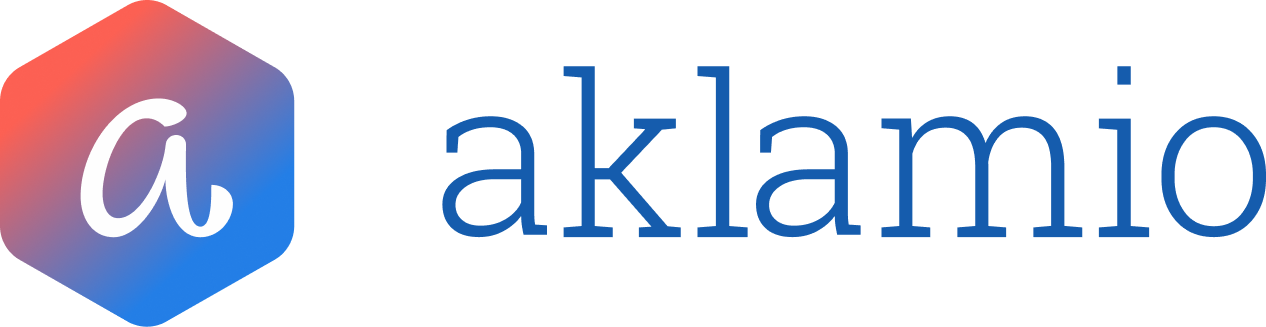Work with campaigns
Introduction: The Value of Campaigns
The Campaign Manager significantly reduces the operational complexity of running incentive programs. Campaigns encapsulate your rules (and soon, communications), allowing you to easily schedule, customize, and track time-sensitive promotions like Black Friday or seasonal campaigns. By encouraging more frequent campaign execution, this helps you drive stronger, more consistent growth and engagement.
All reward rules are now structured within a Campaign—even your standard Business-As-Usual rules are managed as a single, ongoing "default" campaign.
Campaign Structure and How it Connects to Your Rules
Within Aklamio, your incentive structure follows a clear hierarchy:
- Brand: Your brand's main entity.
- Program: The specific incentive program (e.g., Referral Program, Cashback Program, Winback, Contract Buyout).
- Campaign: A time-bound (or ongoing) structure within a Program that contains a specific Rule Plan.
This structure ensures that our platform automatically applies the correct set of reward rules at the exact start and end time of your scheduled campaign. You no longer need to set dates at the individual rule level; the campaign's schedule dictates which rules are active.
Viewing Campaigns on the Program Details Page
To see an overview of your active and scheduled campaigns, navigate to the Programs section and select the specific program you wish to view (e.g., "Referral Program").
Below the Program Performance metrics, you will find the Campaigns section.
The Campaign Overview
The overview displays the status of your Program's campaigns in a clear, chronological list:
- Current Campaign: The campaign that is LIVE right now. This is the Rule Plan actively being used to process conversions, calculate rewards, and generate rewards.
- Example: Default Campaign 2025 | LIVE
- Future Campaigns: Any campaigns that have been prescheduled with a specific start date and time. These are inactive until their designated start time.
- Example: Black Friday 2025 | Starts 05.11.2025 - 00:00
Key Actions and Information on the Overview
Element | Action | Purpose |
View History (Button) | Click to view all past and versioned campaigns. | Provides a comprehensive audit trail of all previous rule changes. |
Create New Campaign (Button) | Click to launch the Campaign Editor. | Start the process of defining a new campaign's rules and schedule. |
Campaign Tile Ellipsis (...) | Click on a future campaign tile. | Allows you to Download Rule Plan or Delete Campaign (as no conversions are linked yet). |
Campaign Gap | A campaign tile marked as a "gap." | Represents a scheduled period where no rule plan is active and therefore no rewards will be issued. This acts as a program pause for that specific time. |
Accessing Campaign History and Versioning
The Campaign Manager provides a powerful historical view, eliminating the guesswork around what rules were active and when.
- Navigate to your Program Details page.
- Click the View History button in the top-right of the Campaigns section.
Understanding Campaign Versions
When you make a minor adjustment to a LIVE campaign (e.g., adding a new product or changing a single reward amount), the system doesn't create a whole new campaign; it creates a Campaign Version.
Component | Description |
Campaign | The main container, defined by its original name and schedule (e.g., Black Friday 2025). |
Version | A timestamped iteration of the campaign's Rule Plan, created every time a rule or setting within a live campaign is changed. |
History View | Lists all versions, allowing you to see the exact date and time the rule plan changed (e.g., V12 at 29.10.2025 - 14:27). |
Historical Data Migration: For existing customers, all previous changes to your Rule Plans have been automatically converted into historical campaigns and versions, giving you a complete, structured overview of your program's evolution.
💡 Best Practices
- Campaign vs. Version: Use a new Campaign for major, planned promotions (e.g., Black Friday, Christmas). Use a Version for real-time, minor adjustments (e.g., correcting a typo, quickly adding a newly launched product).
- Data Accuracy: Every conversion and reward is now linked to a specific Campaign Version. This significantly aids Customer Support and Compliance teams by providing clear historical data when investigating reward discrepancies.
- Future Analytics: Soon, you'll be able to filter your Performance analytics dashboard by Campaign and Campaign Version, allowing you to easily track conversion rates and ROI for every promotion you run.
🔧 Troubleshooting
Why are all my old Rule Plan changes now listed as "Versions"?
- Our migration script automatically converted all previously saved Rule Plan states into the new Campaign/Version structure. This ensures you have a continuous, accurate history of all rule changes tied to your rewards, making auditing and support requests much simpler.
Does a Campaign always have to be running?
- Yes, for rewards to be issued, there must be an active Campaign, as the Campaign holds the active Rule Plan. If you want to temporarily stop rewards, you must deliberately create a Campaign Gap (a scheduled pause).