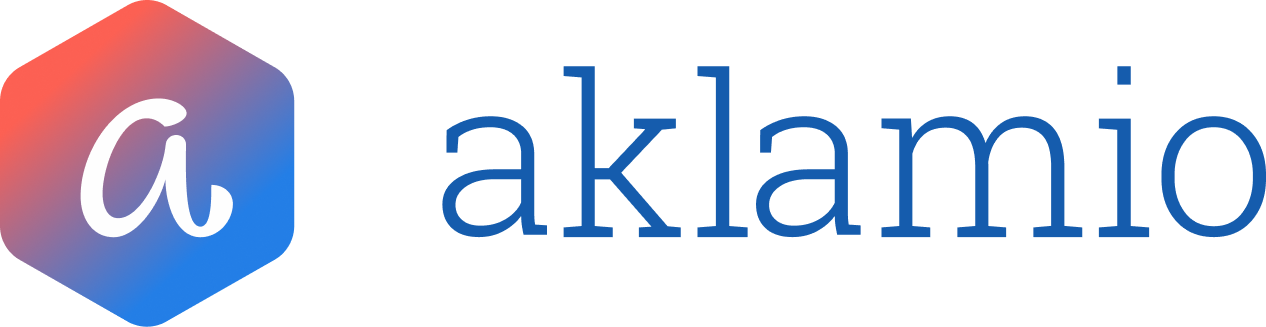How to work with Program Overview and Details
The Aklamio Programs section provides a centralized hub to track the health, performance, and configurations of all the referral, cashback, or other incentive programs running for your brand. This allows you to quickly assess recent performance and dive deeper into specific program settings and rule plans.
Understanding the Program Overview Dashboard
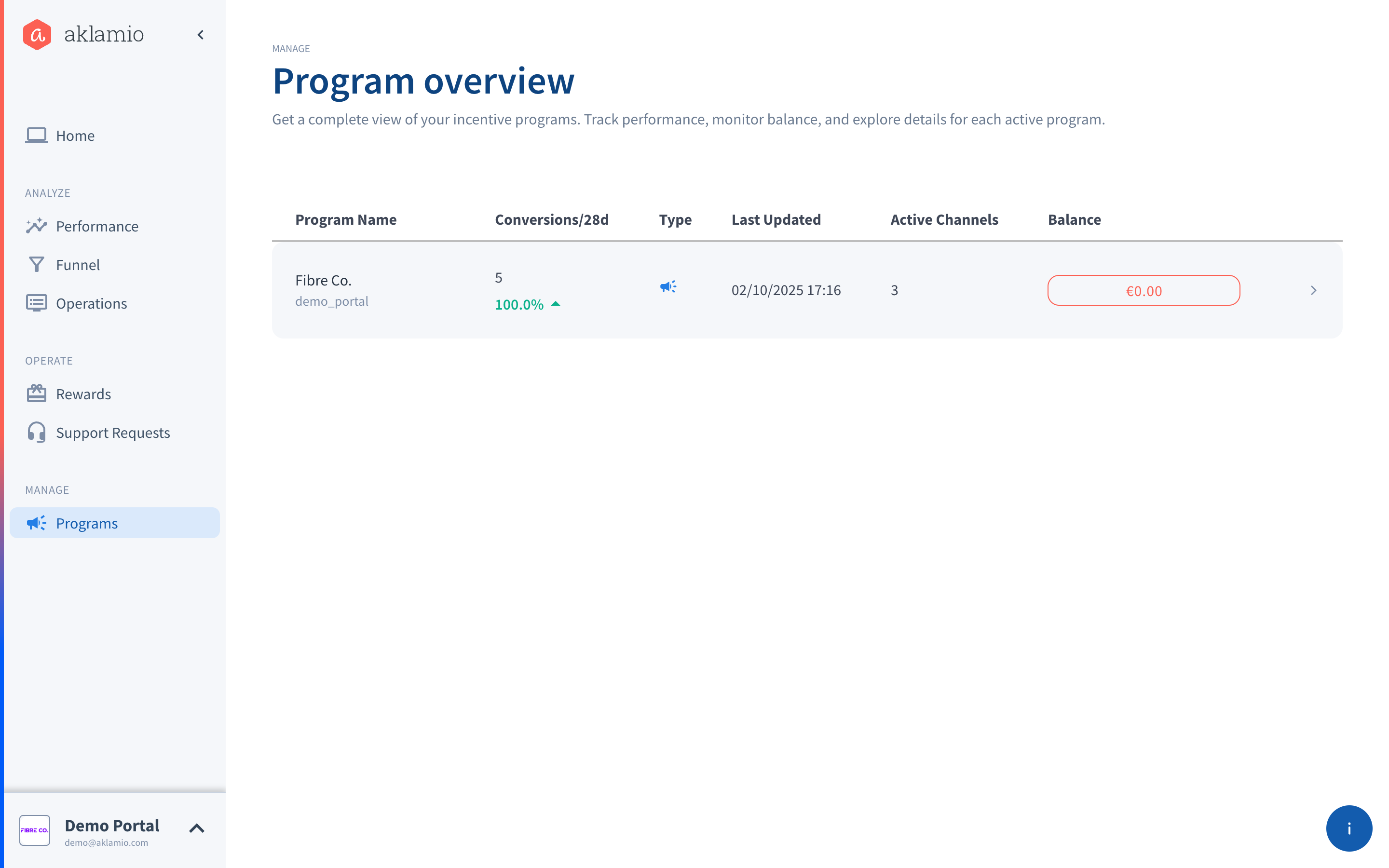
The Program Overview is the landing page when you navigate to Manage > Programs. It provides an at-a-glance view of all your active programs.
| Column | Description | Action/Utility |
| Program Name | The name of the program and its Program Permalink (e.g., demo_portal) | Used for internal identification and linking |
| Conversions/28d | The total number of Conversions achieved by this program in the last 28 days - Shows the percentage growth or decline in conversions compared to the previous 28-day period | Click this value to navigate directly to Conversion Insights, pre-filtered for this program |
| Type | Specifies the incentive model: Referral or Cashback | Essential for quick program identification |
| Last Updated | The date and time the program's settings or rule plan were last modified | Keeps you aware of the most recent changes |
| Active Channels | The number of unique sales channels (e.g., website, call center) that have recently driven activity for this program | Indicates the current distribution reach of the program and acts as an early warning signal, if one of the channels has gone dormant |
| Balance | The current account balance associated with this specific program | Click the balance amount to navigate directly to the Balance page for financial management |
To access the detailed view of any program, simply click anywhere on the program row.
Exploring the Program Details Page
The Program Details page provides a comprehensive view of a single program, combining performance data, configuration settings, and rule management in one place.
Program Performance Summary
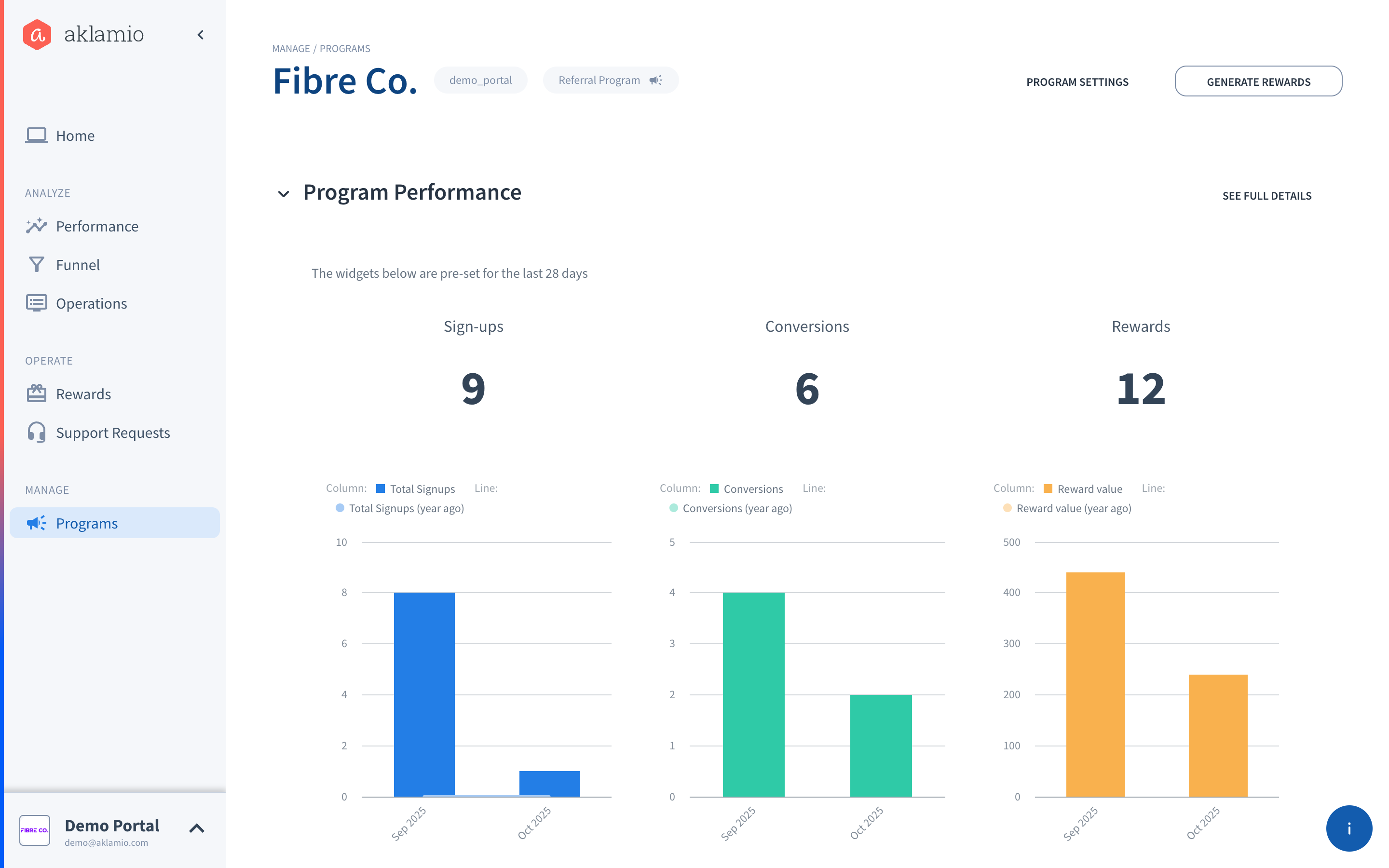
At the top of the page, you'll find key performance widgets and charts pre-set for the last 28 days, as well as the last 12 months compared to the previous year's performance (last 12 months vs. previous 12 months).
Metrics included:
- Sign-ups: Total participant registrations.
- Conversions: Total successful transactions or desired outcomes.
- Rewards / Reward Value: The total number of rewards generated and the collective monetary value of those rewards.
Deeper Analysis: Click See Full Details (located above the performance charts) to be directed to Performance Insights, pre-filtered to show only data for this specific program.
Campaign Management
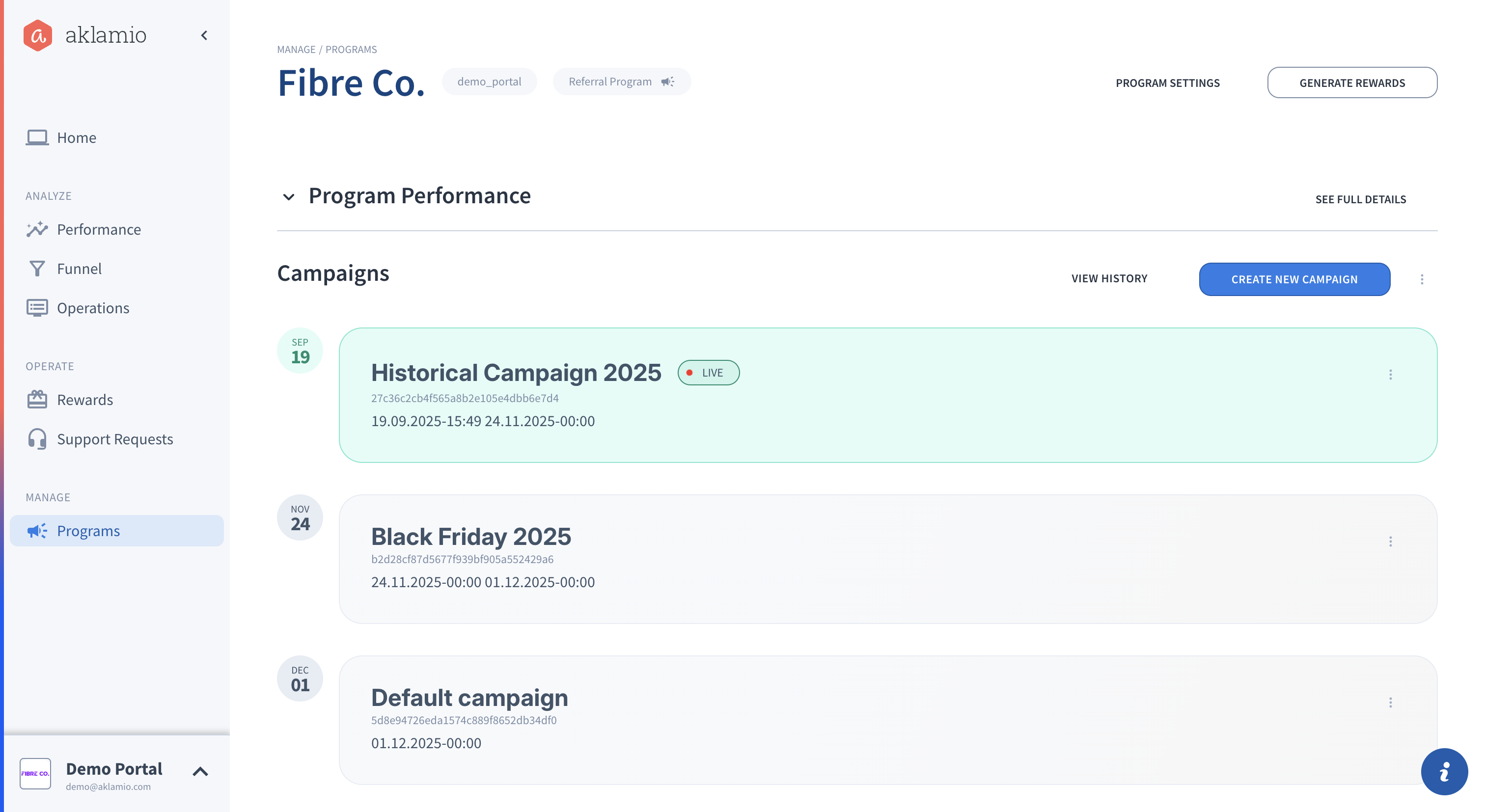
The Campaign section is your central hub for creating, managing, and optimizing the referral and incentive logic of your program.
This area has been updated to consolidate all logic and rule setting into the Campaign Manager. This streamlined approach allows you to build targeted, measurable campaigns that drive specific growth outcomes, moving the former "Rule Management" functionality directly into the campaign creation process.
From here, you can perform key functions, including:
- Design and Create new campaigns (e.g., seasonal promotions, targeted customer segments).
- Set specific reward conditions and eligibility rules (the former Rule Management functionality).
- Manage the status of existing campaigns (launch, pause, or archive).
- Monitor the performance and impact of individual campaigns within the overall program structure.
To learn how to work with your campaigns, including setting up all rules and conditions, see the dedicated Campaign Manager guides:
How to Create, Edit, and Pause Campaigns
Program Configuration and Operations
The top right of the details page provides links to crucial administrative functions:
- Program Settings: Configure core details like which voucher brands are available for reward redemption and manage specific donation causes linked to this program.
- Generate Rewards: Use this functionality to manually upload conversions (e.g., from an external source or offline sale) and generate rewards for them within this program.