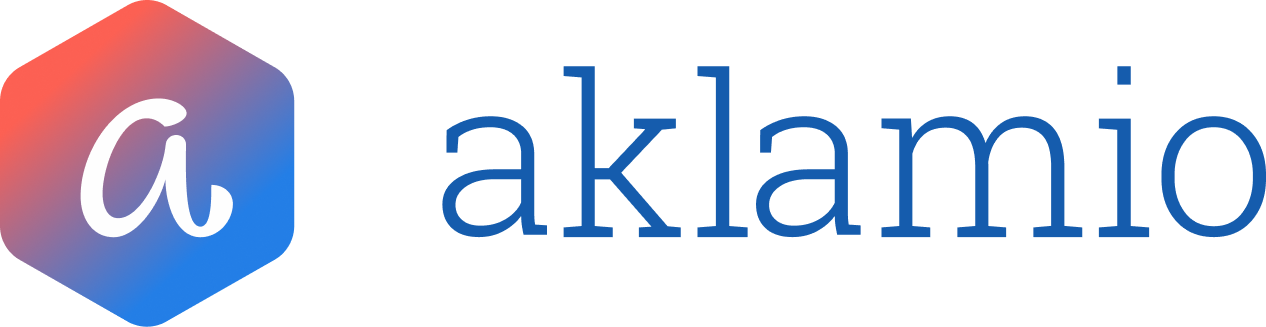Understanding Reward Management File Export
Introduction
Exporting reward data is essential for validation, internal reporting, and financial reconciliation. Aklamio’s export function follows a "what you see is what you get" principle: the specific filters you apply to your view determine exactly what is included in your CSV file.
Updated Capabilities: We have improved the export process to support much larger datasets. The previous file size limit has been virtually removed. To accommodate this, exports are now processed in the background and delivered via the new File Manager UI.
Step-by-Step Guide
1. Navigate to Reward Management
Go to the Operate section in the main left sidebar. Click Rewards.
2. Filter Your Data before exporting, use the filter bar to narrow down the data you want to analyze. The export will respect all active filters.
Configure criteria such as Status (e.g., Open, Accepted), Date Range, Program, or Channel.
Note: You can combine multiple criteria (e.g., "Status: Open" AND "Due Date: Overdue") to create a precise list. For more details on Reward Management, visit this article.
3. Click the Export button located above the data table, once your list displays the correct data. A pop-up will appear indicating that your export is being processed and then ready to download.
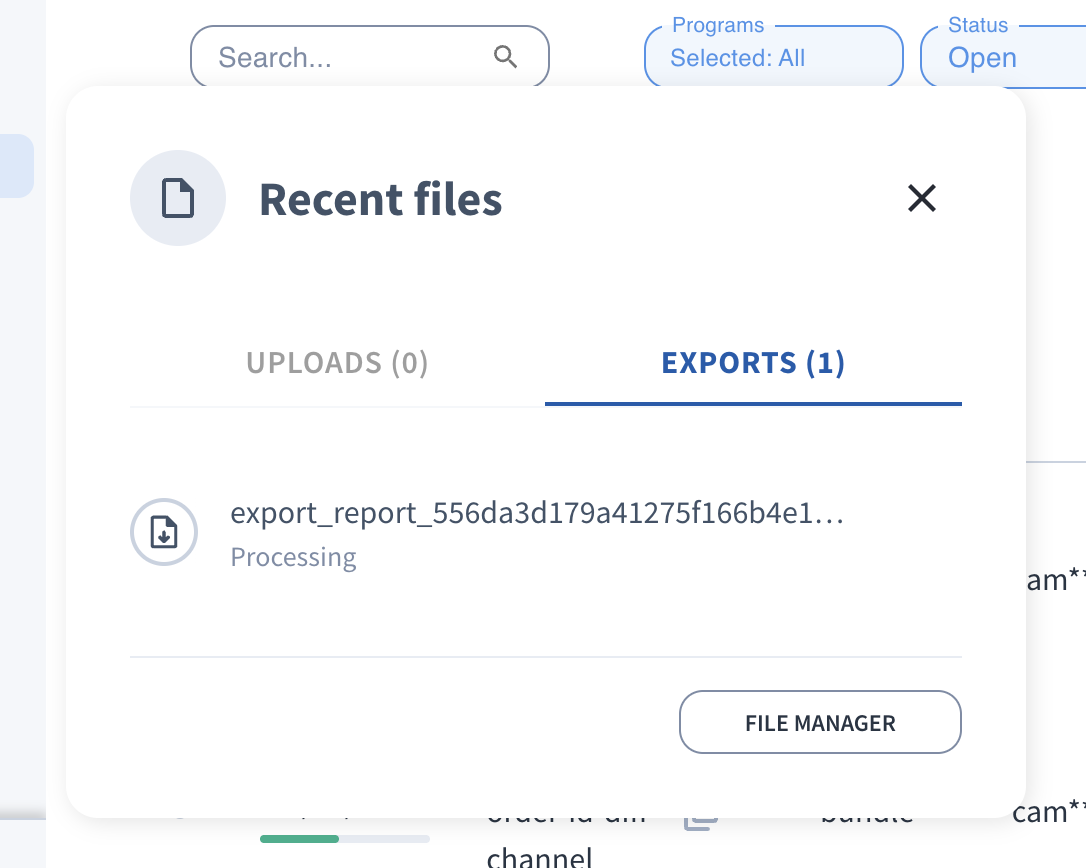
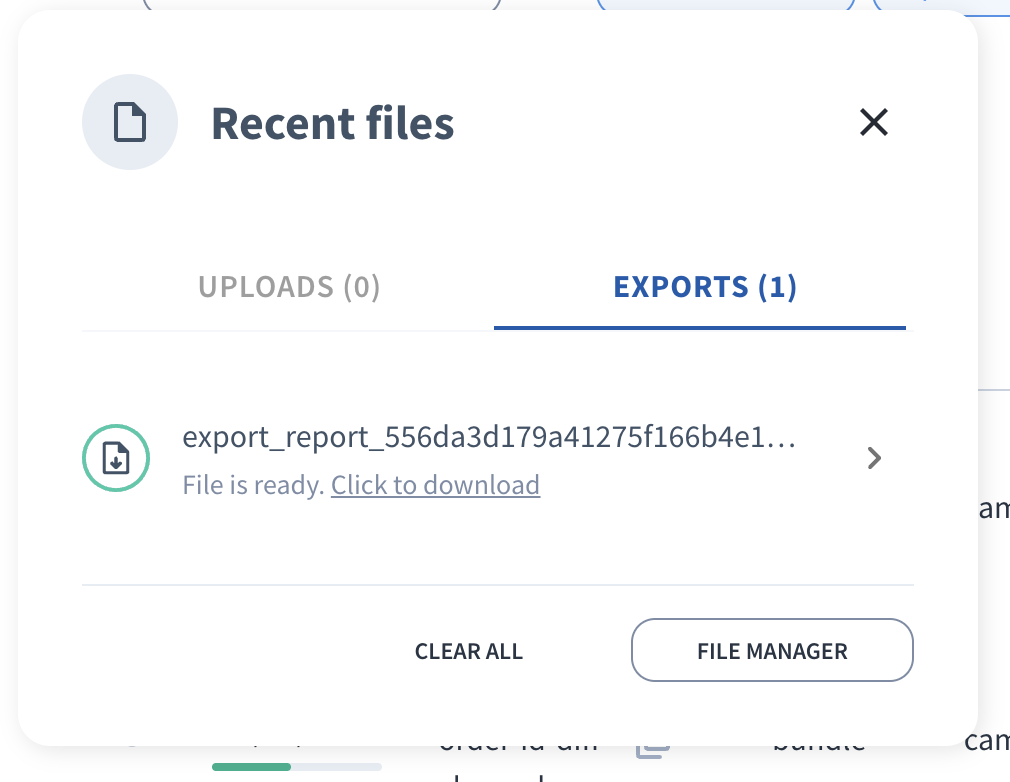
4. Click on Click to download to initiate downloading your file via your browser's downloads menu.
💡 Here you can benefit from one of the many powerful additions of the new File Manager, including support for much larger datasets than before and a history of your previous files.
5. To retrieve your file later (or any of your previous files). Navigate to Advanced / File Manager.
Select Exports in the upper left hand dropdown menu. Locate your target file in the list. Click the Download icon next to the file name to save the CSV to your computer.
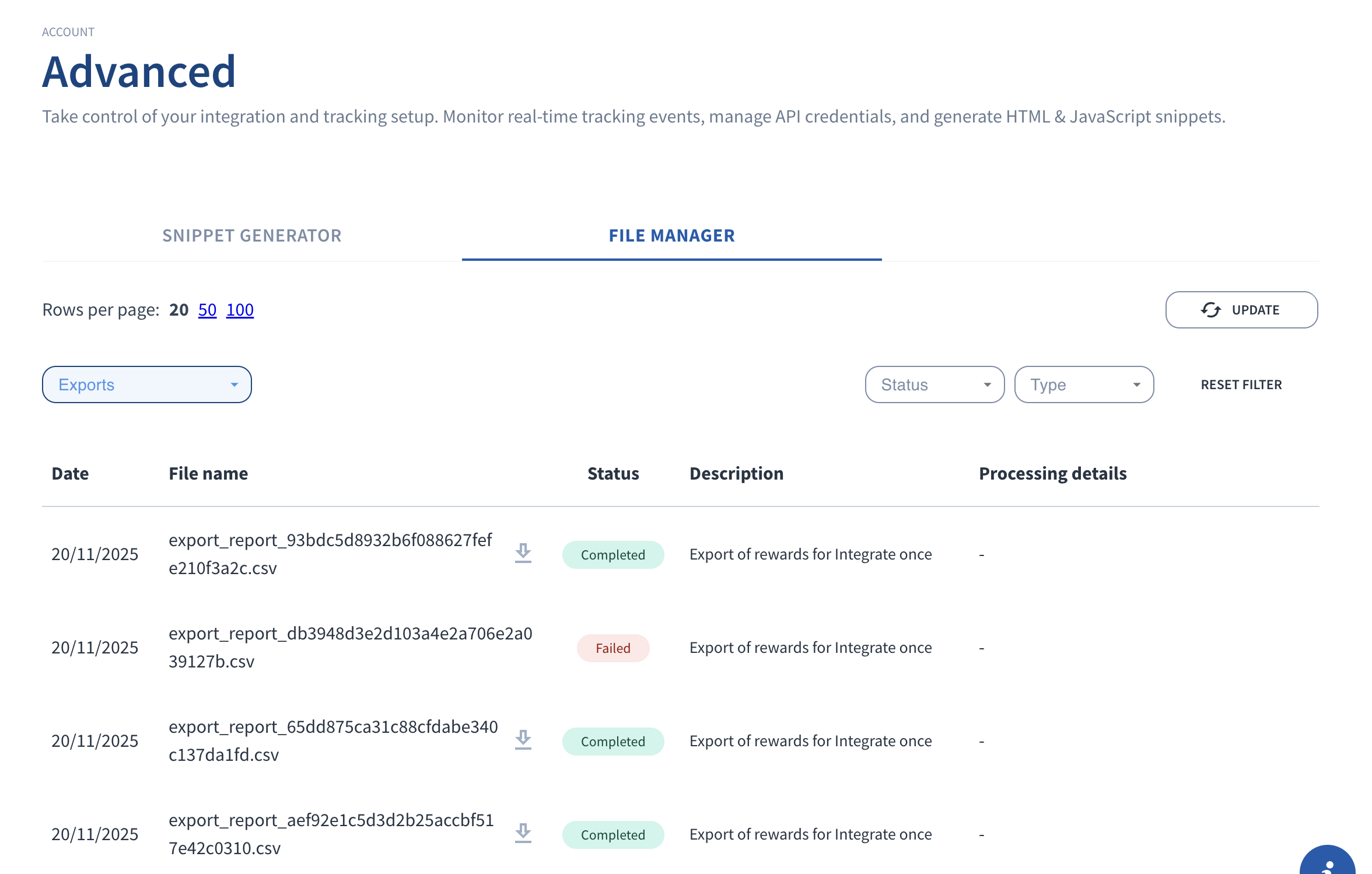
💡 Best Practices
Triage before Exporting: If you are exporting data to process payments or validate rewards offline, filter by Status: Open and Due Date: Overdue first. This ensures you are prioritizing the most critical items.
Check Filtered Sums: Before hitting export, look at the summary row below the filter bar. The "Filtered Data Count" tells you exactly how many rows will be in your CSV, and "Costs" gives you the total value.
Naming Conventions: When you download the file from the File Manager, consider renaming it immediately with the current date and the filter context (e.g., 2024-10-25_Overdue_Rewards.csv) for easier archiving.
Troubleshooting
Why didn't my download start immediately? With the update to support virtually unlimited file sizes, larger files are processed in the background to prevent browser timeouts. You will be notified when your file is ready to download.
Why does my export look different than the list view? The export function adheres strictly to the filters applied at the moment you clicked "Export." Ensure you didn't clear a filter (like "Program" or "Date Range") inadvertently before exporting.Type your content here.