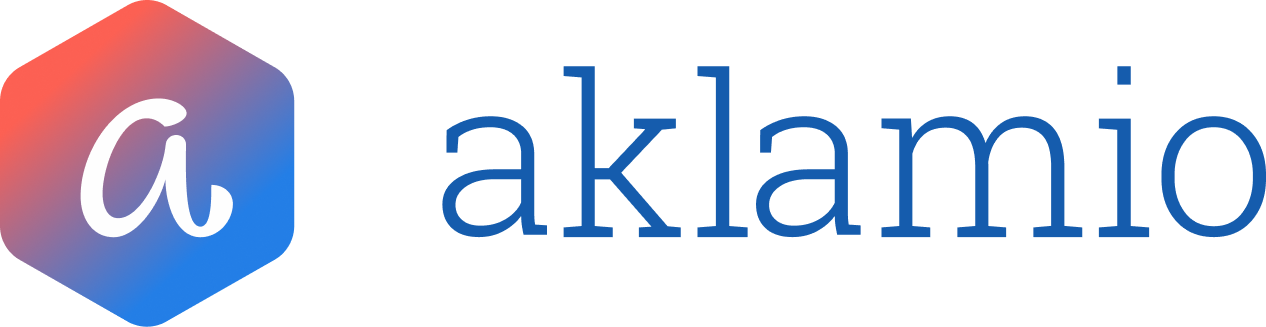How to edit a Reward
This article explains how to use the "Edit Rewards" feature to modify specific item details within an Open sales request (such as price, name, or category) before you validate (approve or reject) the conversion.
The Edit Rewards feature allows you to adjust the details of a tracked sales event (the "sales request") before validation. This is essential when the original tracked data needs correction—for instance, if a customer changed their order or if an item's price was updated post-tracking. By editing the items, you ensure the reward engine checks the conversion against the most accurate sales data, preventing incorrect rewards from being granted or rejected.
You can only edit sales requests that are in the Open status. |
Step-by-Step Guide: Editing a Sales Request
- Navigate to the Reward Management section.
- In the main left sidebar, go to the Operate section and click Rewards.
- Locate the sales request you need to edit.
- Use the Filters or Search bar to quickly find the specific transaction in the list.
- Ensure the reward's Status is set to Open.
- Click the Edit icon (pencil icon) located in the Actions column at the far right of the row.
- Review the Order details.
- This screen displays the Order ID and Order Date/Time, which are non-editable. Below the details, you will see the Items section, which contains individual cards for each product or service tracked.
- Edit, Add, or Delete Items:
- To Edit an existing item: Click the Edit icon (pencil) on the item card. A pop-up window will appear where you can modify the item details.
- To Add a new item: Click the plus icon on the empty item card.
- To Delete an item: Click the trash icon on the item card. There has to be at least one item in the sales request, thus you cannot delete the last item left.
- Update the Item Details.
- In the item pop-up, you can modify the following fields: SKU, Name, Category, Item Price
- Note: You must fill in at least one of the following parameters: Name, Category, or Item Price to save an item change
- Save Item Changes
- After making your updates, click SAVE CHANGES in the item pop-up to apply the modifications to that item. You will be returned to the main "Edit Sales Request" screen.
- Finalize the Sales Request Edit.
- Once you have completed all item modifications (edited, added, or removed), click the main SAVE CHANGES button at the bottom of the screen.
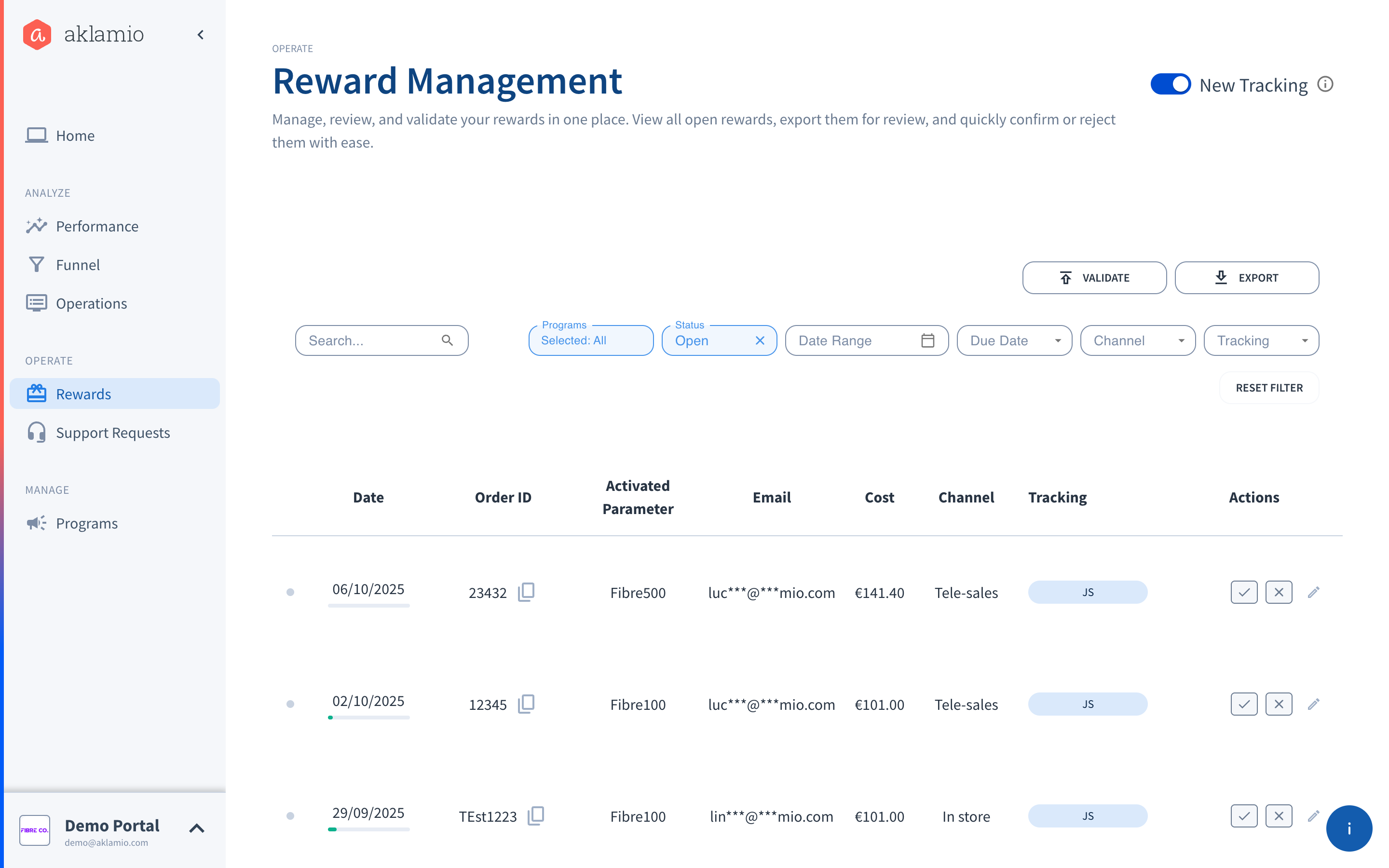
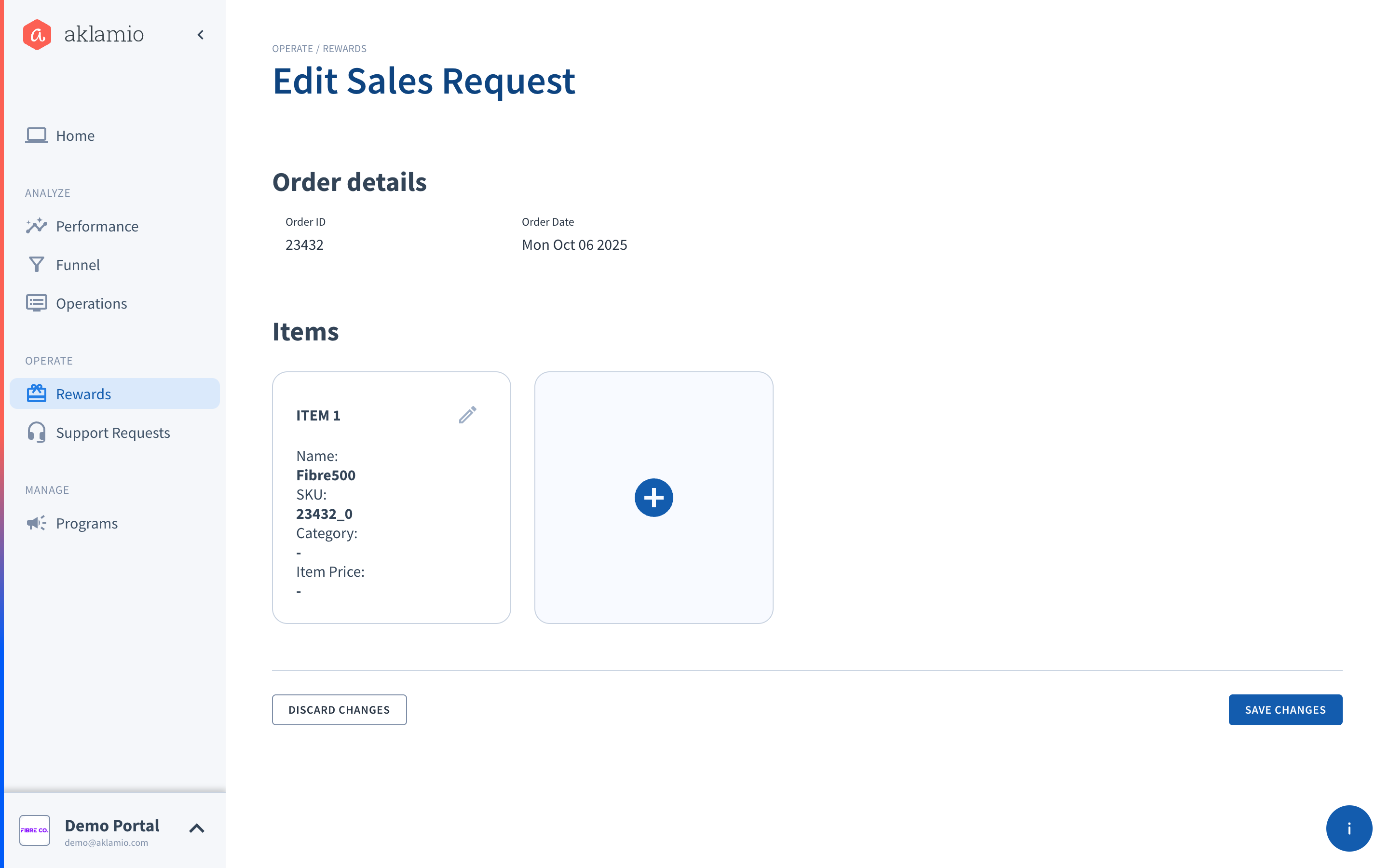
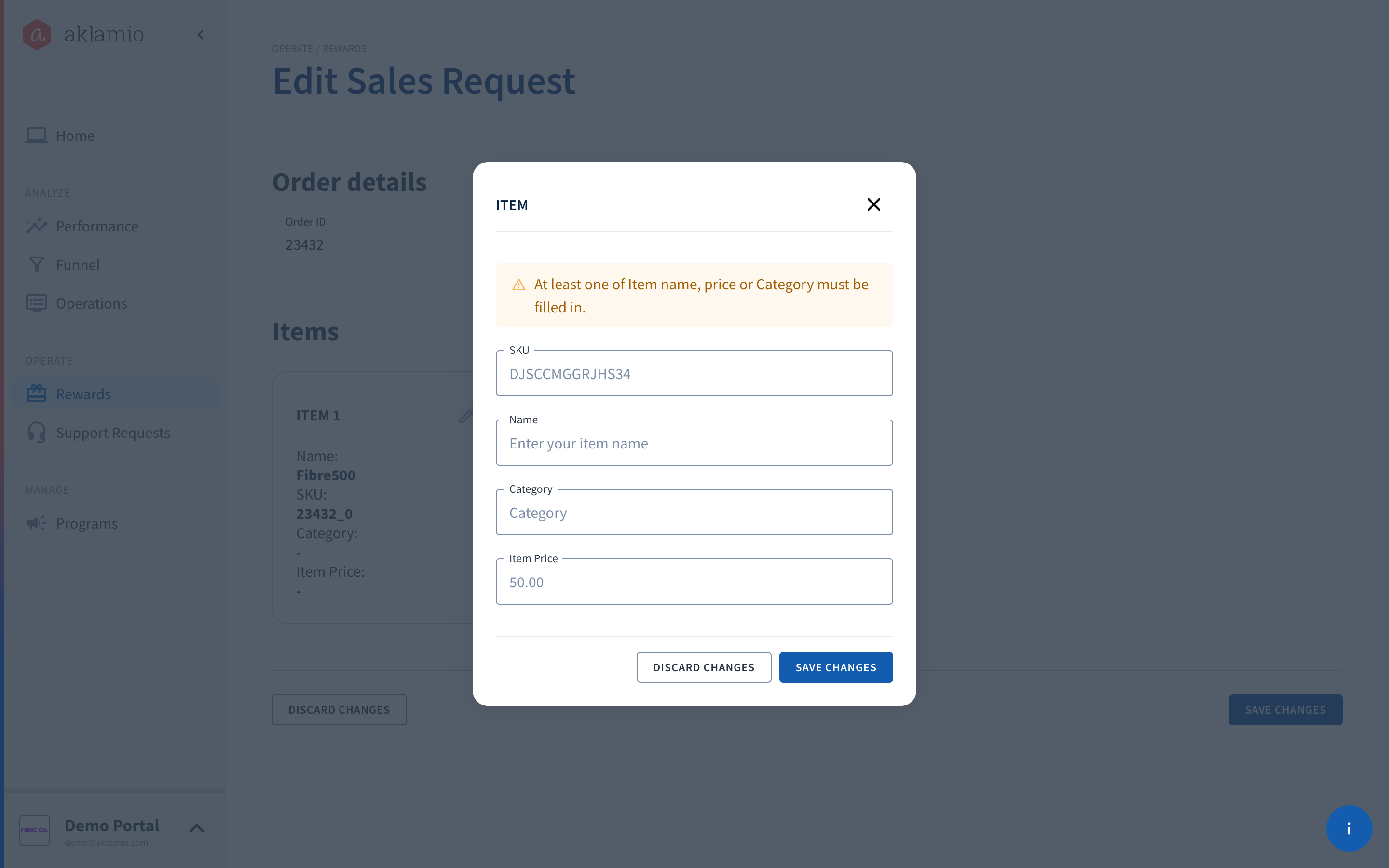
Post-Edit Outcomes
After you click SAVE CHANGES, the new set of items is sent to the Reward Engine to check if they still match an active reward rule.
- Success (Reward Still Deserved): If the updated sales request still activates one or more reward rules, the system will save the changes and show a green success message (Your changes have been saved!). You can then return to the main list to Approve or Reject the conversion.
- Error (No Conversion/Reward): If the updated sales request does not activate any reward rule (i.e., the user no longer meets the conditions), the system will display a red error message (Sales request has no conversions).
- If you are 100% certain the information is correct and no reward should be granted, return to the main Reward Management screen and proceed to Reject the conversion.
💡 Important Considerations
- Rule Configuration: The specific reward (or lack thereof) granted to the user depends on the rules set up in your Rule Plan. For example, if your rule is category-based, changing the item price or name won't affect the reward, as long as the category remains the same.
- Tracked at Date Matters: The system checks the sales request against the reward rules that were active on the original tracked at date of the sale, not the rules currently active today. If a new rule was added after the tracked at date, it will not be considered for this specific sales request.