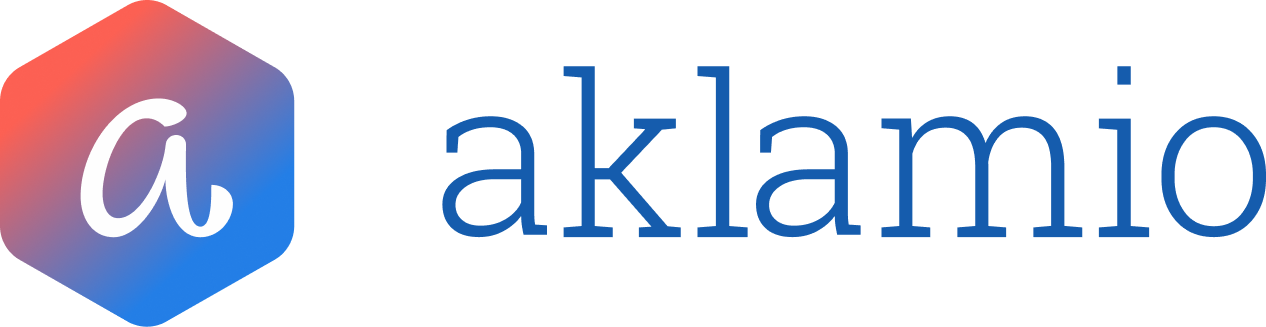How to manually create Rewards
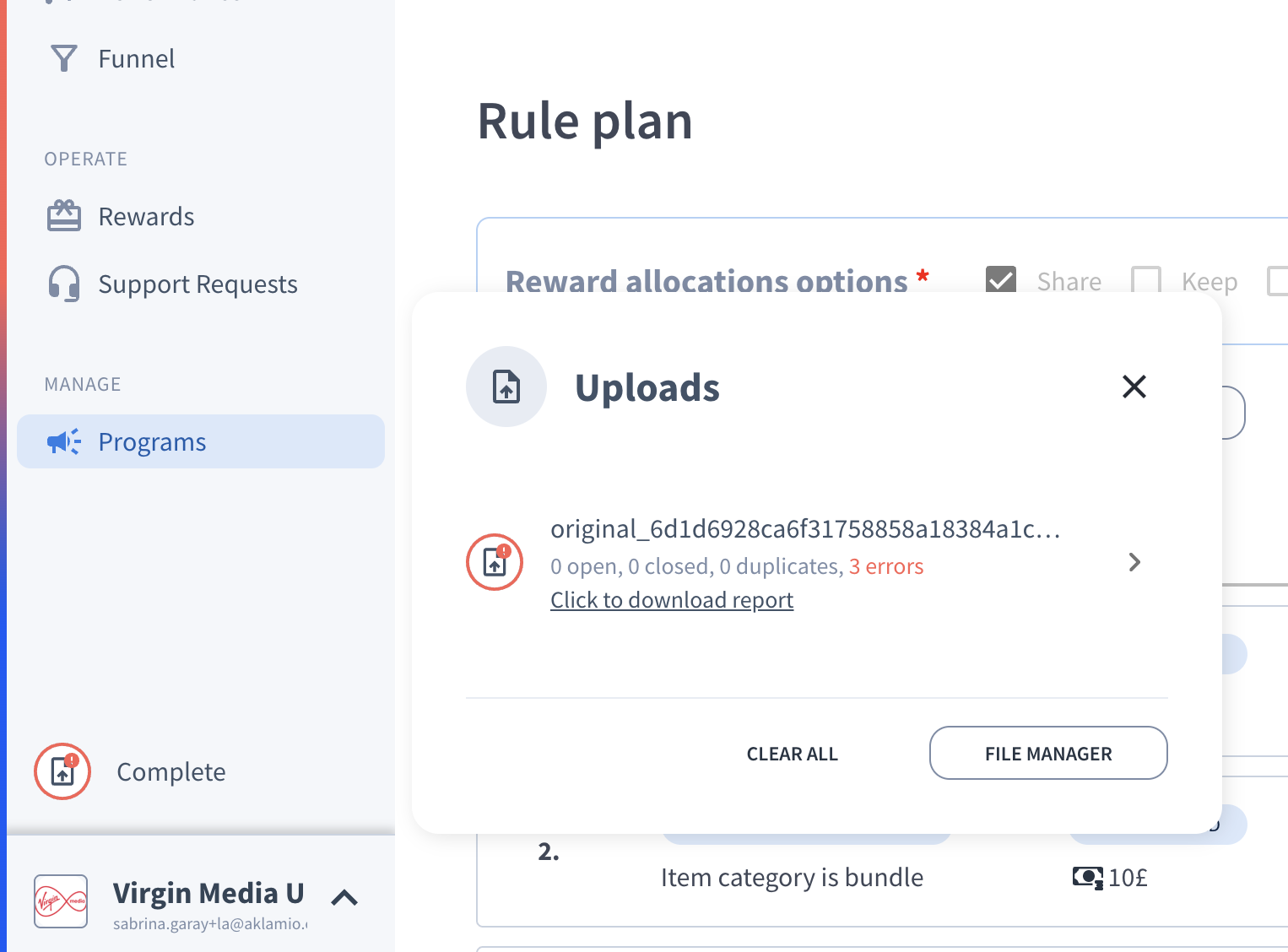
Introduction: Why Manual Reward Generation
Even with the best tracking technology, external factors like ad-blockers and cookie policies can sometimes prevent the capture of valuable sales data. Manual Reward Generation allows your team to upload comprehensive sales information via CSV, ensuring that all valid customer conversions—whether for Refer-a-Friend (RAF) or Cashback—are processed correctly and the corresponding rewards are generated.
A new File Manager experience was introduced in August, 2025 and is designed for large scale operations, allowing you to:
- Upload larger files (up to 100MB).
- Process files in the background, freeing you up to continue other tasks in the Partner Interface (PIFC).
- Access granular, row-level error reporting for swift data correction.
Step-by-Step Guide

1. Navigate to Programs section in the main navigation menu.
2. Select your desired program and Click on Generate Rewards in the upper right corner to open the pop-up modal.
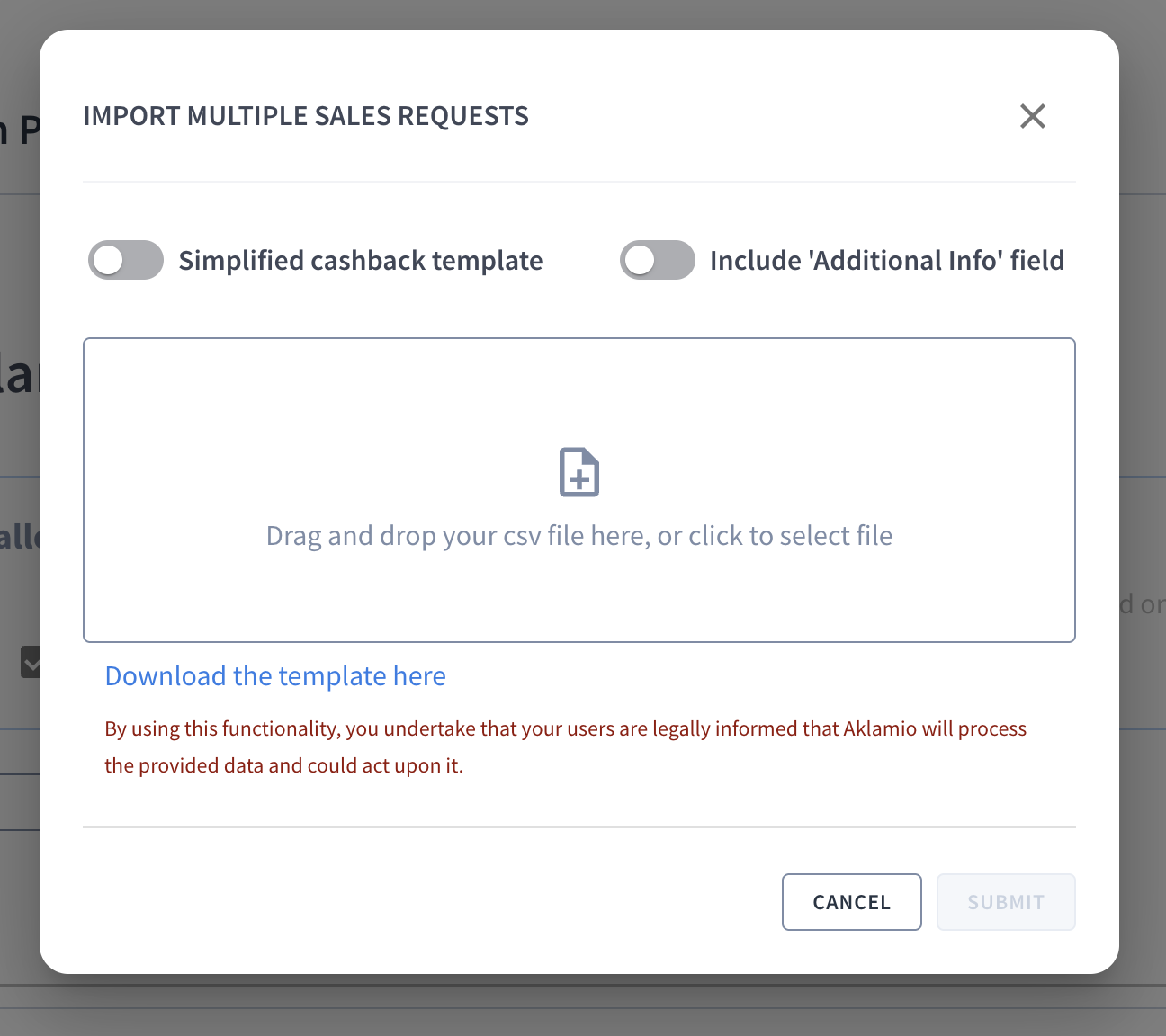
3. Prepare and Upload Your CSV File
| Before uploading, you must ensure your CSV file adheres to one of the two available templates. Commas (,) or semicolons (;) are supported as data separators. |
A. Standard Template (for RAF and complex Cashback rules):
- Download the template link provided in the pop-up modal.
- Fill in the mandatory and dependent fields (see key fields below). This template supports up to three items per order row.
- Upload the file by dragging and dropping it, or selecting it from a folder.
Standard Template CSV Header Reference
For accurate uploads, your CSV header row should match this structure:
Record, Order ID, Order Date, Use Case, Follower Email, Recommender Email, Reward Receiver, Item1 SKU, Item1 Name, Item1 Category, Item1 Price, Item2 SKU, Item2 Name, Item2 Category, Item2 Price
| Field | Requirement | Description |
| Record | Mandatory (m) | The number of the row, used for error identification. |
| Order ID | Mandatory (m) | The unique order reference number from the customer or end-user. |
| Order Date | Mandatory (m) | The date the order should have been tracked at. Use format DD.MM.YYYY or if a timestamp is required, use DD.MM.YYYY HH:MM:SS. |
| Use Case | Mandatory (m) | Specify the program type: RAF or cashback. |
| Follower Email | Mandatory (m) | Not required if Reward receiver is set to 'keep'. For cashback use case, this field is used for cashback receiver. |
| Recommender Email | Mandatory (m) | The referrer's email address. |
| Reward Receiver | Mandatory (m) | Who receives the reward: keep, shared, or follower. |
| Item 1 SKU, Name, Category | Dependent (d) | At least one item is required. Fill with dummy data if your promotion rules don't use this specific item field. |
| Item 1 Price | Dependent (d) | The item's purchase price in cents or pence - do not include commission nor reward value here. If Price is not used in your rules, you must enter a zero (0). |
B. Simplified Cashback Template:
- If your rule is based purely on an Item Category (e.g., itemCategory = retention), toggle on Simplified cashback template in the modal.
- Download the simplified template. Note that fields shown in this template are mandatory.
- Ensure the Item1 Category value in your CSV exactly matches the category defined in your rule (e.g., 'retention').
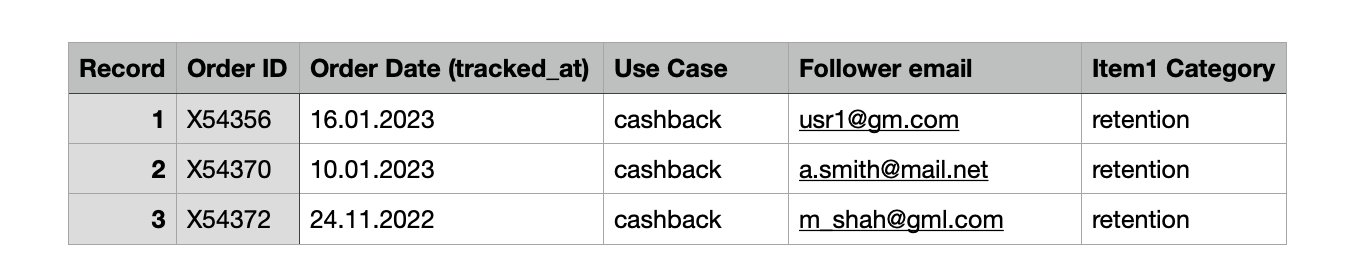
4. Monitor Your Uploads
After clicking SUBMIT, the file will be processed in the background. You can monitor the progress in two ways:
- Via the Uploads / Recent Files Modal: A quick pop-up will appear showing the file name, status (open/closed/duplicates/errors), and a link to Click to download report.
- Via the File Manager: For a history of all uploads, navigate to Advanced > File Manager. This page provides a complete history, status, and download links for all your previous file processes. Valid for 90 days.
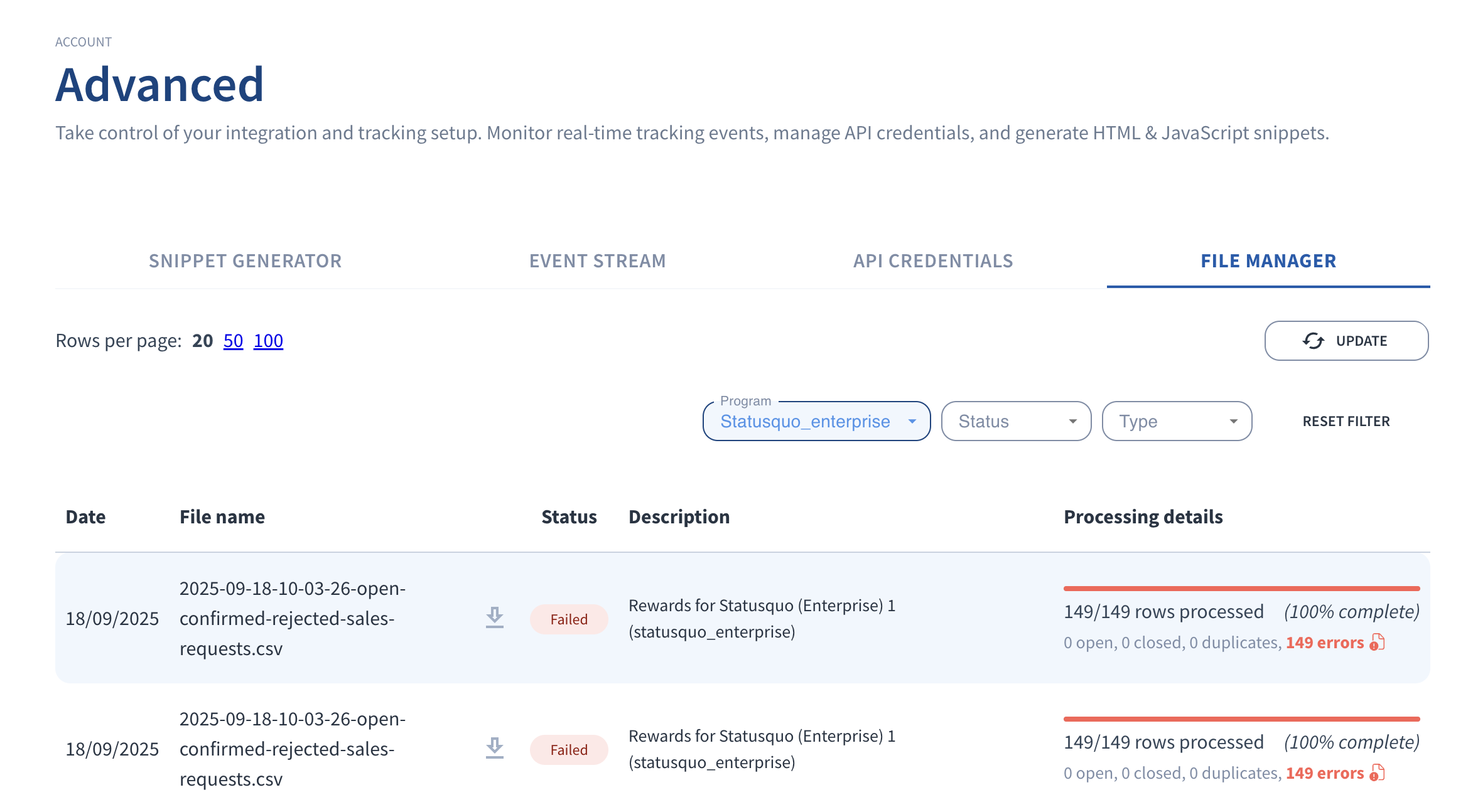
New File Manager & Error Reporting
The File Manager is your central hub for reviewing your files, monitoring the status of recent jobs and downloading reports:
- Status Tracking: Easily see if a file processing is Completed or Failed and view the row count status (processed, open, closed, duplicates).
- Granular Error Reports: For failed or partially processed files, click Click to download report to get a detailed CSV report. This report will include an Error Message column for every row that failed, allowing for quick diagnosis and correction.

💡 Best Practices
- Use Descriptive Order IDs: Ensure your Order IDs are unique and easily trackable back to your internal sales records.
- Item Data Compliance: Even if your reward rules don't depend on an item's price, you must include a value (zero is acceptable if not used in rules). This prevents unforeseen processing errors.
- Toggle Additional Info: For richer data, toggle on Include 'Additional Info' field in the upload modal to add custom order-level metadata (e.g., channel = online) for advanced segmentation and analytics.
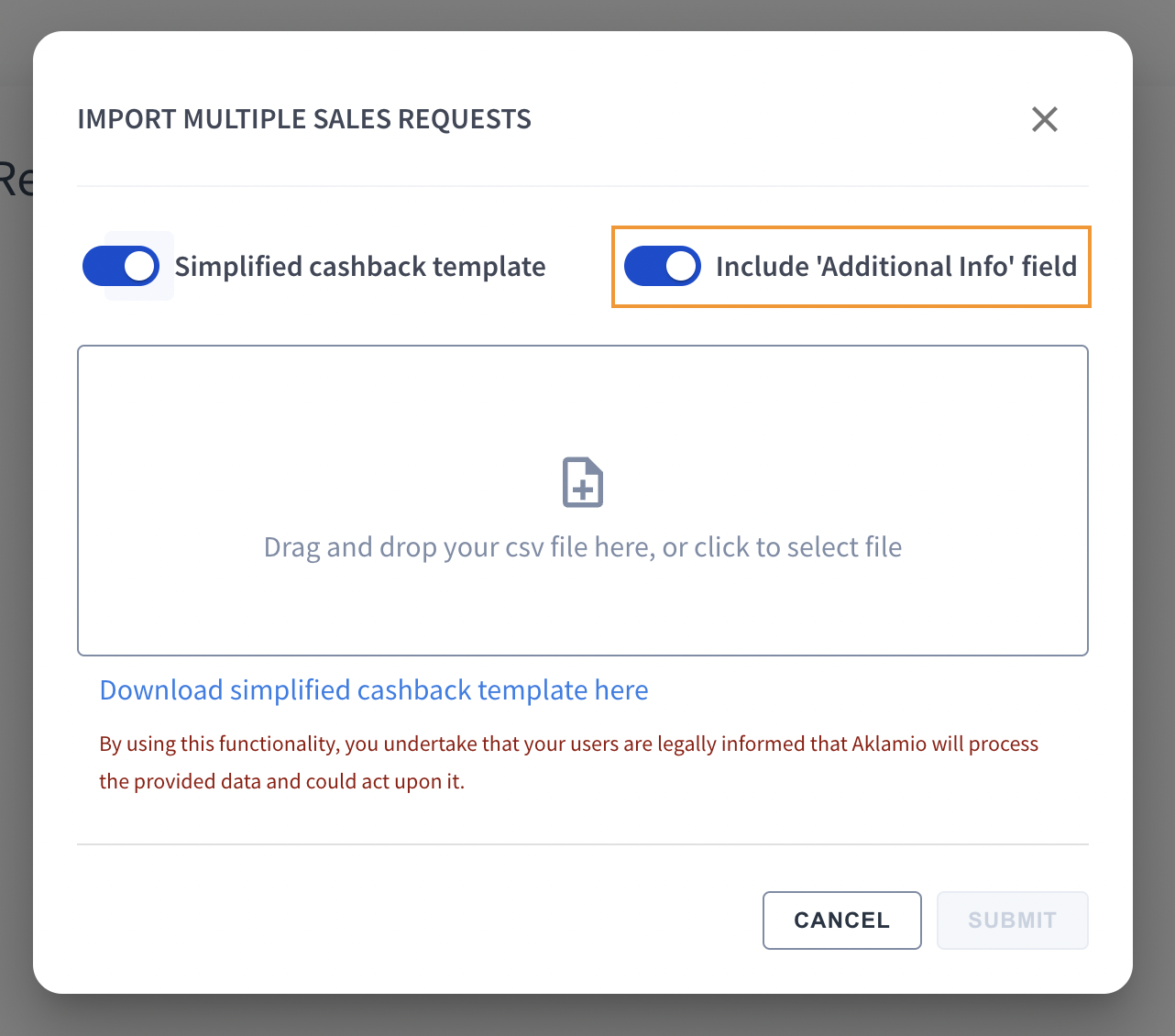
After switching on the above toggle and downloading your desired template, two new columns will appear in your CSV template, here you can specify the name of the new field, e.g. ‘channel’ and then enter the corresponding value, e.g. ‘online’. Note that this is fully custom and can be used for anything, e.g. ‘agent name’ , ‘John’.

Troubleshooting
- Why are my rewards getting status 'Closed'?
- Check the Error Report: The granular report will tell you exactly why.
- Check Date Format: Ensure the date is entered in the full format, avoiding common issues like abbreviated years. Always use DD.MM.YYYY or DD.MM.YYYY HH:MM:SS. (e.g., use 15.04.2025, not 15.04.25).
- Check Rule Matching: Verify that the Order Date, Item Name, or Item Category match the exact conditions configured in your active Reward Rule plan.
- Duplicate Orders: Orders that already exist in an open or confirmed status will be ignored and marked as duplicates.
- My item name contains a '+' character and it failed.
- Avoid using the + character in item names or categories. If possible, use a hyphen (-) instead in both your CSV and your reward rule configuration.