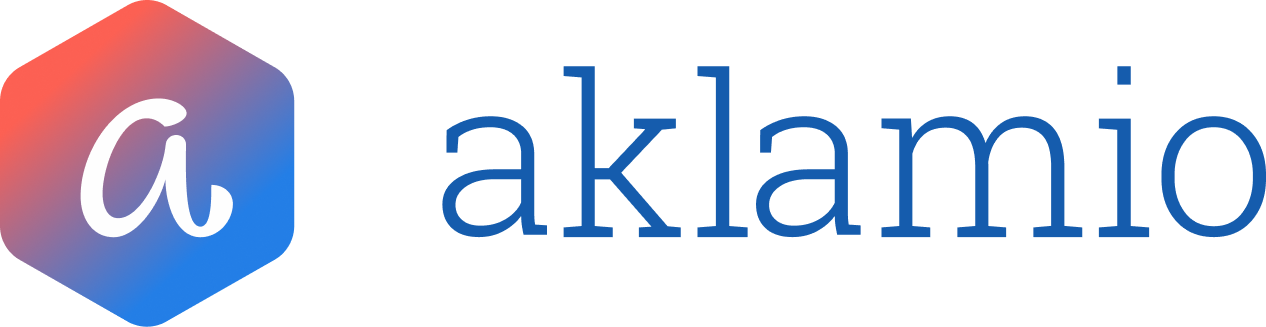How to Set Up Multi-Factor Authentication (MFA)
This article walks you through the process of setting up Multi-Factor Authentication (MFA) for your Aklamio Partner Interface account using an authenticator app.
Prerequisite: Multi-Factor Authentication is activated for your account. Get in touch with your Customer Success Manager to activate it.
Introduction
To enhance the security of your account, Aklamio has implemented Multi-Factor Authentication (MFA) using One-Time Passwords (OTP). This adds an essential layer of protection beyond your username and password, significantly reducing the risk of unauthorized access. Once MFA is required for your account, you will need to configure it to log in.
Step-by-Step Guide
Configuration
- Log in to the Partner Interface with your email address and password.
- If MFA is required for your account, a "Two-Factor Authentication" prompt will appear. Click 'Get Started' to begin the setup process.
- You will be presented with a secret code. This code is crucial for linking your Aklamio account to your authenticator app.
- Option A: Scan the QR Code (Recommended)
- Open your preferred authenticator app (e.g., Google Authenticator, Microsoft Authenticator, 1Password).
- Select the option to add a new account, usually by scanning a QR code.
- Use your app to scan the QR code displayed on the screen.
- Option B: Manually Enter the Code
- If you cannot scan the QR code, click 'Try manual code'
- Copy the provided secret code (e.g., R22YLKJ...J3HN).
- In your authenticator app, select the option to add a new account by manually entering a setup key or code.
- Paste or type the copied code into your authenticator app.
- Option A: Scan the QR Code (Recommended)
- Once the account is added to your authenticator app, it will begin generating 6-digit One-Time Passwords (OTPs) that are valid for 30 seconds.
- Enter the current 6-digit OTP from your authenticator app into the "Confirmation code" field on the Aklamio login screen.
- Click 'Verify'.
- Upon successful verification, your 2-factor authentication will be active. You will then be provided with recovery codes. These codes are essential for regaining access to your account if you lose access to your authenticator app (e.g., if your phone is lost or replaced).
- Copy these recovery codes and store them in a secure, accessible location (e.g., a password manager, printed and stored safely). Aklamio will not show these codes again.
- Click 'Done' to complete the MFA setup.
How MFA Works During Login
Once MFA is configured, the login process will include an additional step:
- Enter your usual login credentials (email and password) on the Partner Interface login page.
- After entering your password, you will be prompted to enter a 6-digit One-Time Password (OTP) from your authenticator app.
- Enter the current OTP and click 'Verify' to complete your login. The code is valid for only 30 seconds; if it expires, a new one will be generated automatically by your app.
💡 Best Practices
- Use a reliable authenticator app: Popular options include Google Authenticator, Microsoft Authenticator, or integrated password managers like 1Password that offer OTP generation.
- Secure your recovery codes: Store your recovery codes in a safe place, separate from your device that holds the authenticator app. These are your backup keys to your account.
- Keep your authenticator app synchronized: Ensure your device's time is automatically synchronized to network time to avoid OTP mismatches.
🔧 Troubleshooting
- "Confirmation code is incorrect" or "Code expired"
- Issue: The OTPs are time-based and valid for a very short duration (30 seconds). If your device's time is out of sync, or if you take too long to enter the code, it may expire.
- Solution: Ensure your authenticator app and device have automatically synchronized time. Try generating a new code and entering it quickly. If the issue persists, try resetting the time synchronization on your device.
- Lost access to authenticator app / device
- Issue: You cannot generate OTPs because your phone or authenticator app is unavailable.
- Solution: Use one of the recovery codes you saved during the initial setup process. There will be an option on the OTP entry screen to use a recovery code. Each recovery code can only be used once.