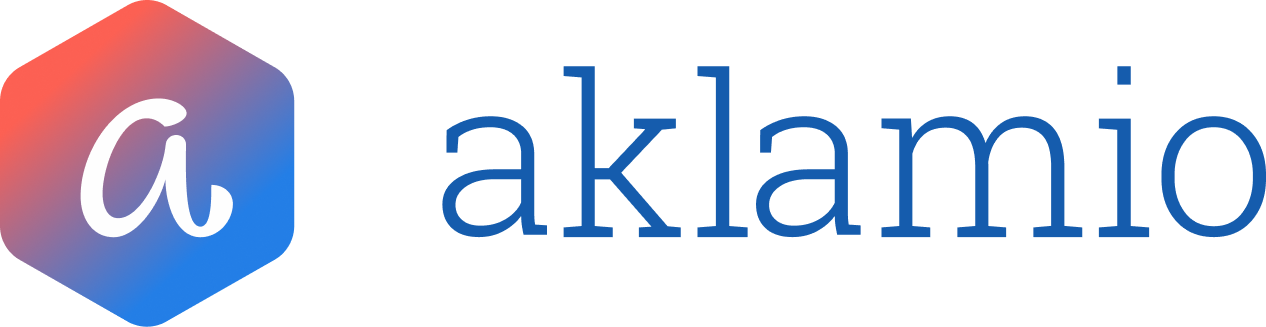How to Create, Edit, and Pause Campaigns
Introduction
The Campaign Manager allows you to control the timing and content of your incentive programs with precision. You can pre-schedule campaigns to launch automatically and make real-time adjustments without worrying about manual rule timing, enabling you to react quickly to market changes and promotions.
Step-by-Step Guide: Creating a New Campaign
- Navigate to Programs in the left navigation menu and select the Program you want to update (e.g., Referral Program).
- Click the Create New Campaign button in the top-right corner of the Campaigns overview.
Step 1: Campaign Details
On the 1. Campaign Details screen, define the basic information and schedule:
- Enter a Campaign Name and Description.
- Note: Both the name and description are for internal use only and will not be displayed to end-users. Use these fields to clearly identify the campaign's purpose (e.g., Black Friday Q4 2025 - 20% off all Fiber Plans).
- Set the Start date and time. This is the exact moment the campaign's Rule Plan will become active.
- The End date and time is automatically calculated based on the start date of the next scheduled campaign (or gap).
Setting the Campaign End Date
You have two primary options for setting the end date:
- Option A: Automatic End Date
- If you have a future campaign already scheduled, the current campaign will automatically end one second before the next campaign is set to begin.
- Option B: Resume Previous Campaign
- Check the box Resume previous campaign afterwards.
- When you set an explicit end date and time, the system automatically creates a new campaign immediately following this date that reverts to the rules of the campaign that was running before the new one started. This is the simplest way to run a short, temporary promotion and then return to your standard Business-As-Usual rules.
- Click Next.
Step 2: Rules
On the 2. Rules screen, select how you want to configure the reward rules for this campaign:
- Duplicate rules from an existing campaign: Select a past or current campaign to instantly copy its entire rule plan. This is ideal for quickly setting up a new campaign that builds on a previous one (e.g., taking your Business-As-Usual campaign and changing one reward).
- Import rules from .CSV file: Upload a CSV file containing your pre-defined reward rules. This is often helpful, when you are making big changes to all your reward rules. Just download the current rule plan, make the changes within the CSV file and upload.
- Start from scratch: Begin with an empty rule plan and build all rules manually.
After selection, you will be taken to the Rule Plan Editor.
- Note: You will no longer define dates within the individual reward rules, as the Campaign schedule handles the timing.
- Edit the Rule Plan as needed, then Click Publish (or Update if editing an existing campaign).
Your campaign is now scheduled and will automatically activate on its defined start date.
Editing a Live Campaign (Creating a Version)
If a campaign is already LIVE and you need to make a quick adjustment to the rules:
- Click the Ellipsis (...) menu on the live campaign tile and select Edit.
- A warning will appear, confirming that changes to rules will immediately create and publish a new version of this campaign. Changes to the name or description do not create a new version.
- Make your required adjustments to the rules (e.g., add a product, change a reward amount).
- Click Update on the rule editor.
This instantaneously publishes the new version, ensuring all new conversions are processed against the updated Rule Plan from that moment forward. The history view will now show this new timestamped version.
Managing Campaign Pauses and Gaps
The Campaign Manager provides two ways to stop or pause a program's rewarding activity.
1. Scheduling a Campaign Gap (Future Pause)
A Campaign Gap is a scheduled period where no rule plan is active, effectively pausing the program and ensuring no rewards are issued.
- On the Program Details page, Click the Ellipsis (...) menu on the current or a future campaign.
- Select Schedule a campaign gap (or Create a gap if available).
- Set the Start date and time and the End date and time for the pause period.
- Click Publish Gap.
The gap will now appear in your timeline, and the preceding campaign will automatically adjust its end date to match the gap's start date.
2. Manually Extending a Campaign
To extend a currently running campaign, you only need to adjust the start date of the next scheduled campaign.
- Click the Ellipsis (...) menu on the next scheduled campaign tile.
- Select Edit.
- Change the Start date and time to a later date.
- Publish the changes.
The current, active campaign will now automatically run until the new, later start time of the following campaign.
💡 Best Practices
- Rule Duplication: Use the Duplicate rules from an existing campaign feature extensively. This is the fastest way to create a new campaign (e.g., seasonal promotion) from a stable, pre-tested rule set (e.g., your Default/Business-As-Usual campaign).
- CSV Integrity: When uploading sales requests via CSV, the reward will be based on the sale's tracked at date. The Campaign Manager will automatically apply the rules from the specific Campaign Version that was live during that historical tracked at period. This ensures historical accuracy for delayed data processing.
🔧 Troubleshooting
I created a Campaign Gap, but my end-user facing website still looks active.
- The Campaign Manager currently only automates rule changes and dynamic reward values. Changes to the full end-user experience (e.g., new banners, deactivating forms, portal text updates) must still be managed manually by our Integrations team.
When I change the date of my future campaign, does it create a new version?
- No. Changing the name, description, rules or schedule of a future campaign does not create a version, as no conversions are linked to it yet. Versions are only created when you change the rules of a campaign that is currently LIVE.